Connect ArcGIS data with existing Excel data
Create a data connection between an ArcGIS Feature Class/Table and existing Excel data.
Start the  "Create connection" wizard.
"Create connection" wizard.
1. Choose the ArcGIS data source for which you intend to create a connection.
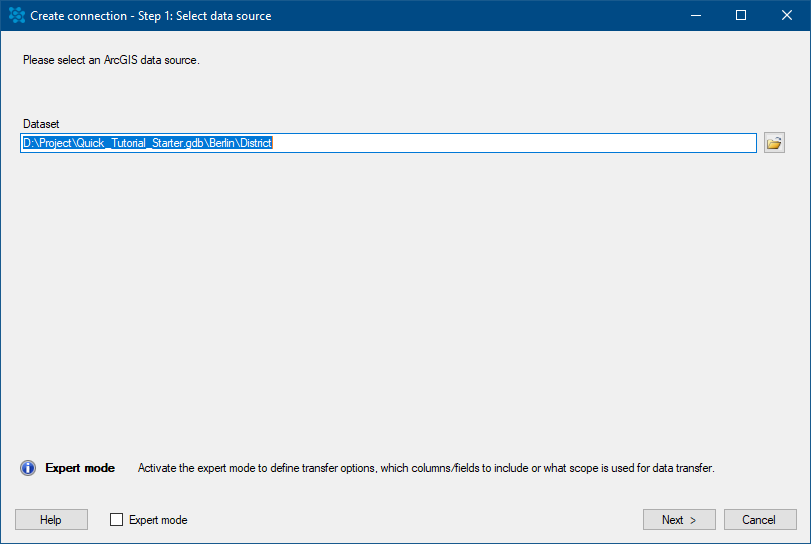
Press "Next >".
2. Choose "Connect to ArcGIS data with existing Excel data".
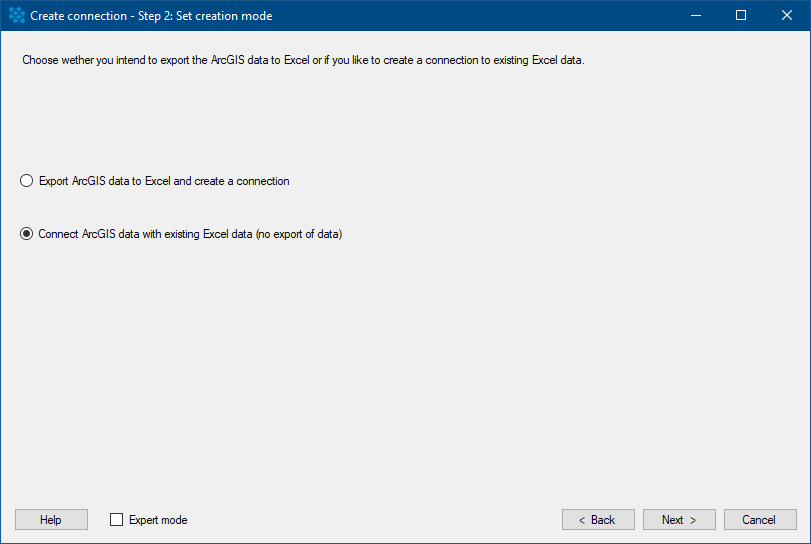
Press "Next >".
3. Define the connection destination. Choose your existing Excel file, the worksheet and the table origin.
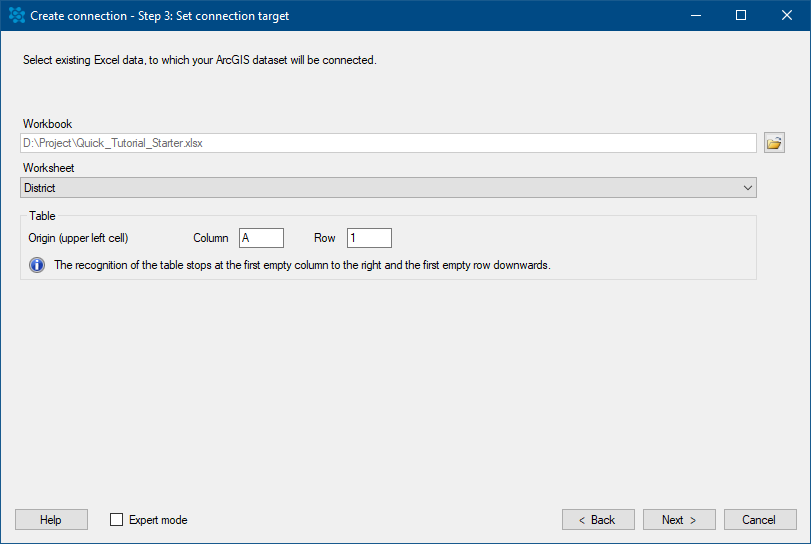
Press "Next >".
4. Choose the key columns which should be used to match your ArcGIS and Excel data. After connecting your data the GISconnector creates own GCEX_ID columns on the ArcGIS and Excel side to manage the connection subsequently.
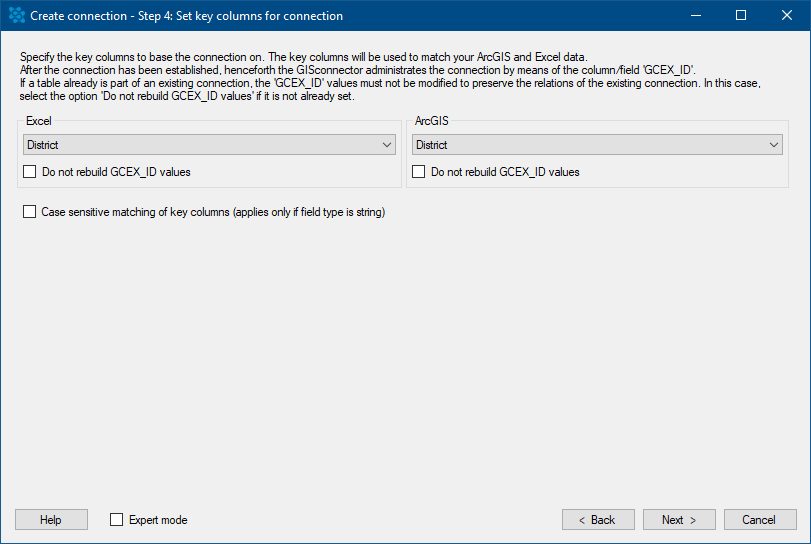
Press "Next >".
If you have activated the Expert mode you can additionally define which columns should be managed by the GISconnector. Futhermore you set the transfer options in  "Edit connection" in the tab "Options" regarding columns and rows for the connection you are about to create. If you do not use the Expert mode the GISconnector will keep the "Default settings" defined in the
"Edit connection" in the tab "Options" regarding columns and rows for the connection you are about to create. If you do not use the Expert mode the GISconnector will keep the "Default settings" defined in the  "Settings".
"Settings".
5. Enter a name for your connection or keep the default name.
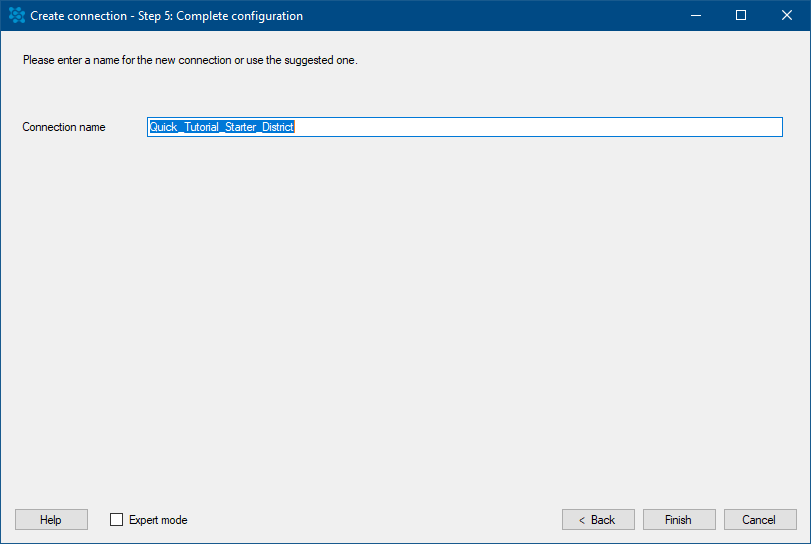
Press "Finish".
