Export only a part of your features to Excel
Export only a part of a large ArcGIS Feature Class to Excel
2. Choose the option "Table schema only (no records)" to export only the table schema resp. the column headings to Excel.
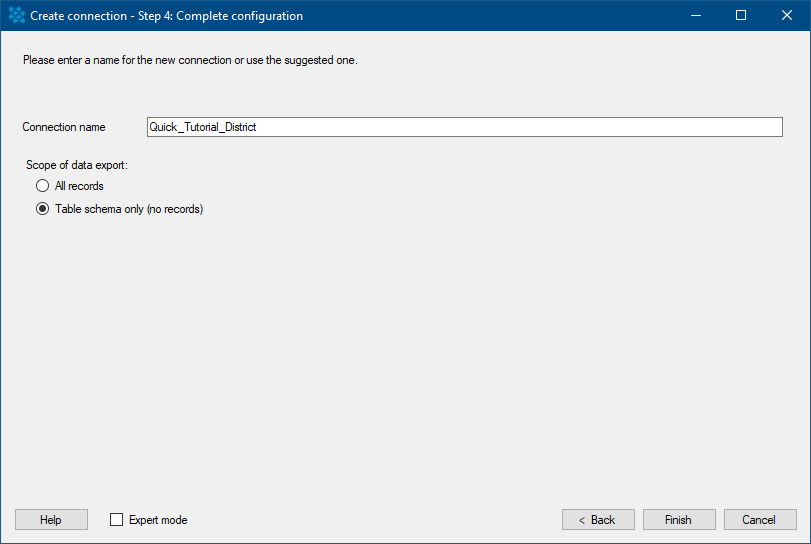
Press "Finish".
3a. Go to ArcGIS and select the part of your data you wish to transfer to Excel e.g. by a spatial selection and press  "Transfer selected data".
"Transfer selected data".
Now only the selected data is transferred to Excel. Be careful not to press "Transfer all data" on the ArcGIS side of the toolbar.
"Transfer all data" on the ArcGIS side of the toolbar.
Now only the selected data is transferred to Excel. Be careful not to press
or
3b. Go to ArcgIS and enter a definition query into the connected layer and press  "Transfer filtered data". Now only data which corresponds
"Transfer filtered data". Now only data which corresponds
to the definition query is transferred to Excel.
With this workflow you can also split your ArcGIS data to different Excel files or spreadsheets within one Excel file. In order to do so just start this workflow at point 1, export the schema to another Excel file or spreadsheet while creating a new connection. From ArcGIS side, by choosing the corresponding connection you can transfer your data in the Excel file or spreadsheet you wish.
