The tab "Options" controls the behaviour of the GISconnector for Excel with respect to the creation and deletion of columns and rows; separately for each side/transfer direction, Excel and ArcGIS. The defined options only apply for columns/fields managed by the GISconnector for Excel. Also, you can determine the behaviour of the GISconnector in the GCEX_ID management.
Only the transfer direction "Excel to ArcGIS" is described here; the direction "ArcGIS to Excel" functions in an analogous manner, except for the following difference:
If the target in ArcGIS is a feature class, new lines (features) will not be created in ArcGIS. According to this, the corresponding field is deactivated. This functionality is not possible, because no geometric information of the new feature exists.
 Create columns in Excel
that exist only in ArcGIS.If a column is added to ArcGIS and does not exist in Excel you can transfer it rapidly and efficiently to Excel by activating this option in the GISconnector for Excel.
|
 Delete columns in Excel
that do not exist in ArcGIS.When you activate this option you can delete columns when transferring from ArcGIS to Excel using the GISconnector for Excel. The columns to be deleted either do not exist or no longer exist in ArcGIS.
|
 New columns will be managed
by the GISconnector.If you add a new column and this option is activated, the column is automatically managed by the GISconnector for Excel.
|
 Create rows in Excel
that exist only in ArcGIS.Activate this function to create new rows and to transfer them rapidly and efficiently to Excel using the GISconnector for Excel.
|
 Important advice:
Important advice:If the target in ArcGIS is a feature class, new lines (features) will not be created in ArcGIS. According to this, the corresponding field is deactivated. This functionality is not possible, because no geometric information of the new feature exists.
 Delete rows in Excel
that do not exist in ArcGIS.When you activate this option you can delete rows by transferring data from ArcGIS to Excel by using the GISconnector for Excel, if the data do not or no longer exist in ArcGIS.
|
 Advice:
Advice: If you wish to delete features in ArcGIS through the transfer from Excel to ArcGIS, you must additionally deactivate the so-called ‘safety setting’ in  "Settings" in the menu "Advanced" for deleting features in ArcGIS.
"Settings" in the menu "Advanced" for deleting features in ArcGIS.
 Correct empty GCEX_ID entries
and assign a new ID.As default setting we recommend to activate this function.
If this option is activated the GISconnector corrects rows without a GCEX_ID, which usually occur by creating new rows. This function ensures, that such rows are managed by the GISconnector for Excel. This means, that they will get a new GCEX_ID and therefore will be included in the transfer from Excel to ArcGIS.
Deactivating this option is only intended for users, who are experienced in using the GISconnector for Excel. If there are rows in Excel, that you deliberately wish to exclude from data transfer and you do not wish to transfer them to ArcGIS, you can deactivate the function and delete the GCEX_ID in the corresponding rows. However, to follow this instruction, you first have to deactivate the option "Delete rows in Excel that do not exist in ArcGIS"; otherwise all entries without a GCEX_ID in Excel would be deleted by transferring them from ArcGIS to Excel (these do not have a pair in ArcGIS and therefore are not existent for the GISconnector).
|
 Correct multi-occuring GCEX_ID
values and assign a new ID.As default setting we recommend to deactivate this function.
If there are multiple rows with the same GCEX_ID in Excel and you transfer data from Excel to ArcGIS by activating this option, the GISconnector corrects all Excel rows with a multiple GCEX_ID by replacing their GCEX_ID with a new and unique GCEX_ID. Those rows are transferred to ArcGIS as new rows. Multiple GCEX_IDs usually occur if a feature is supposed to be connected to multiple Excel rows in ArcGIS. If this option is enabled, the connection of all Excel rows with multiple GCEX_ID to this particular feature will be repealed, except for the first row.
|
 Advice:
Advice:Multiple GCEX_IDs are not just created by the GISconnector for Excel itself, it is also possible that they are created by copying rows in Excel. If this function is deactivated you can simply remove the GCEX_ID in the copied row. With the next data transfer the GISconnector assigns a new and unique GCEX_ID to this empty row, provided that the function "Correct empty GCEX_ID entries and assign a new ID" is activated.
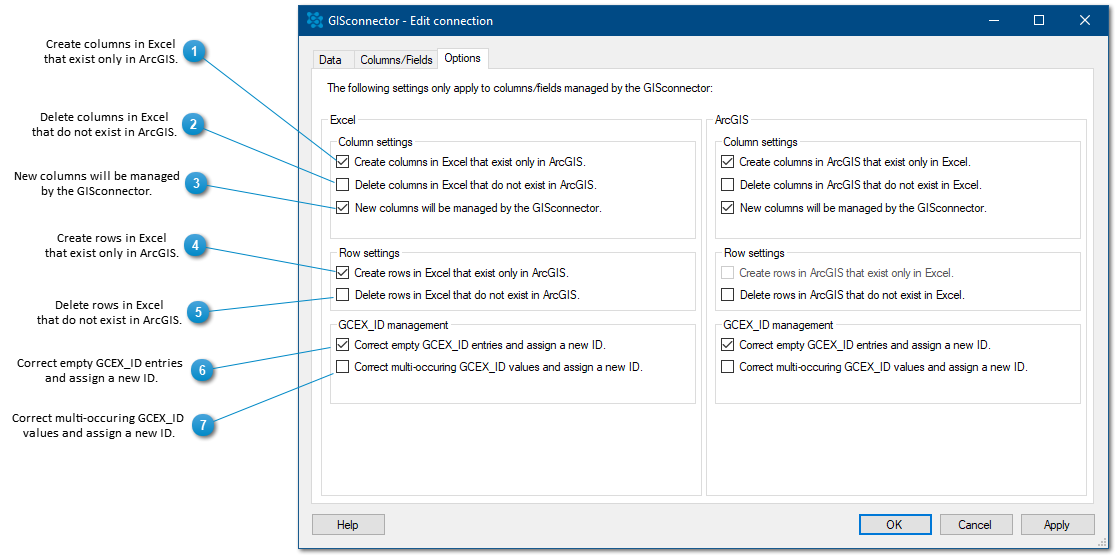
 "Settings" in the menu "Advanced" for deleting features in ArcGIS.
"Settings" in the menu "Advanced" for deleting features in ArcGIS.