Export only a part of your features to Excel
Objective: Export only a part of a large Feature Class to Excel
2. In the forth step, choose the option "No records (schema only)" to export only the table schema to Excel.
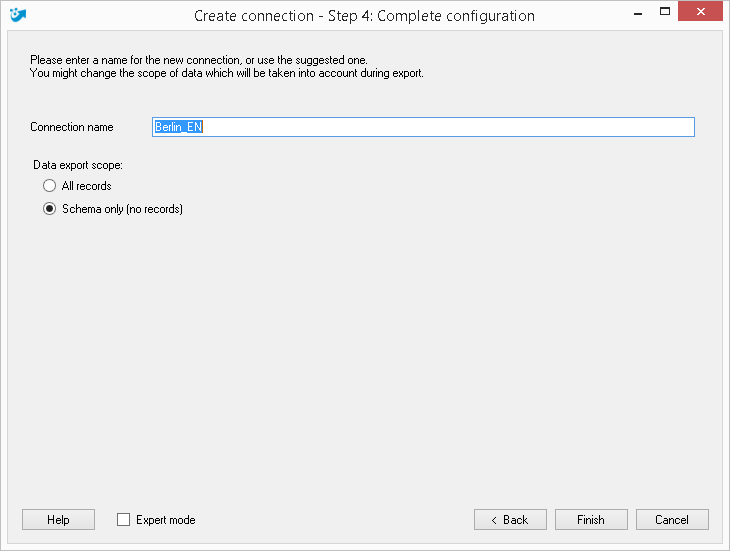
Press "Complete >".
3a. Go to ArcGIS, select the part of your data you wish to transfer to Excel; f.e. by a spatial selection and press  : Transfer selected data.
: Transfer selected data.
Now, only the selected data is transferred to Excel. Be careful not to press : Transfer all data on the ArcGIS-side of the toolbar
: Transfer all data on the ArcGIS-side of the toolbar
Now, only the selected data is transferred to Excel. Be careful not to press
or
3b. Go to ArcgIS, enter a definition query into the connected layer and press  : Transfer filtered data. Now, only data which corresponds
: Transfer filtered data. Now, only data which corresponds
to the definition query is transferred to Excel.
With this workflow, you can also split your ArcGIS data to different Excel files or spreadsheets within one Excel file.
Just start this workflow at point 1, export the schema to another Excel file or speadsheet while creating a new connection.
From the ArcGIS-side, by choosing the corresponding connection you can transfer your data in the Excel file or spreadsheet
you wish.

