Connect ArcGIS data with existing Excel data
Objective: Create a data connection between an ArcGIS Feature Class/Table and existing Excel data.
Start the assistent "Create connection"  in the ArcGIS toolbar of the GISconnector. .
in the ArcGIS toolbar of the GISconnector. .
1. Choose the ArcGIS data source for which you intend to create a connection.
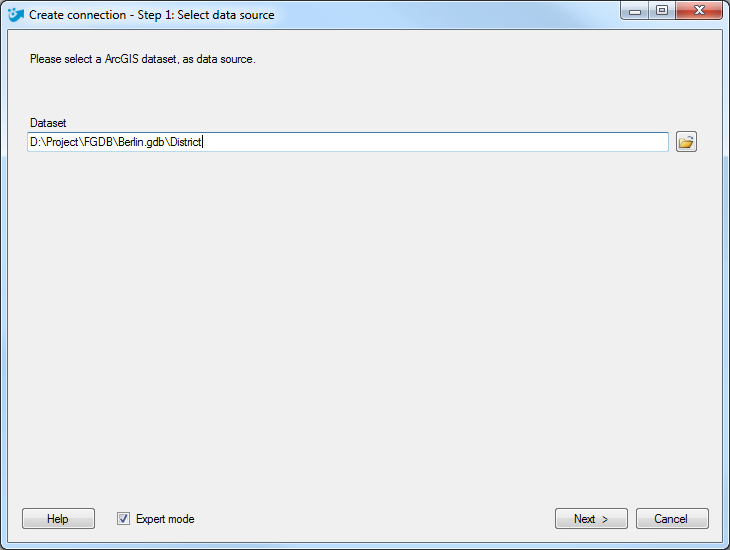
Press "Next >".
2. At the second step, choose "Connect to ArcGIS data with existing Excel data"
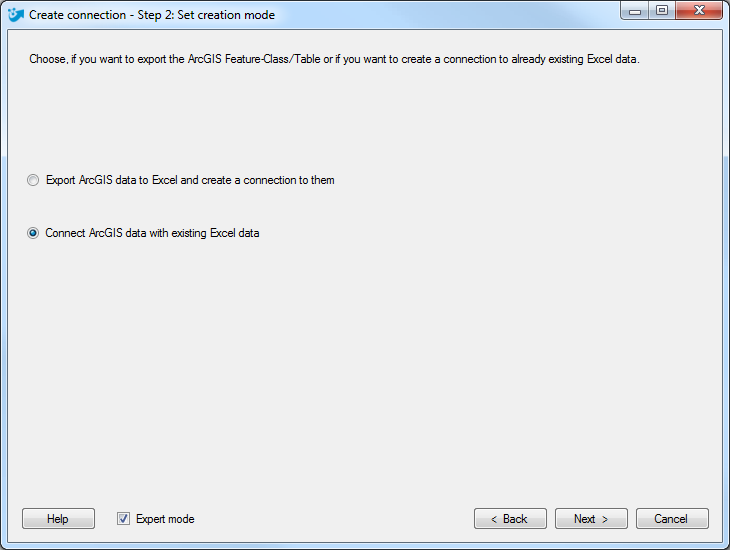
Press "Next >".
3. Define the connection target: The Excel file, the spread sheet and the table origin.
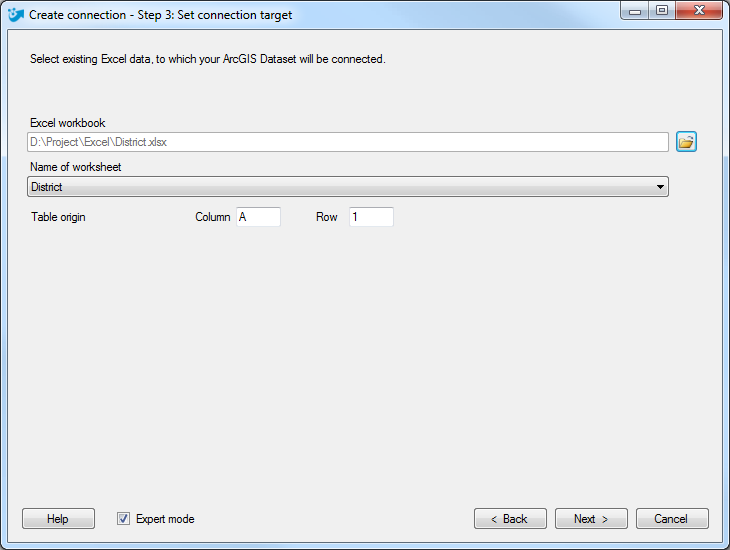
Press "Next >".
4. Choose the key columns which should be used to match your ArcGIS and Excel data. After connecting your data based on the given columns,
the GISconnector creates own GCEX_ID columns on the ArcGIS- and Excel-side to manage the connection after matching.
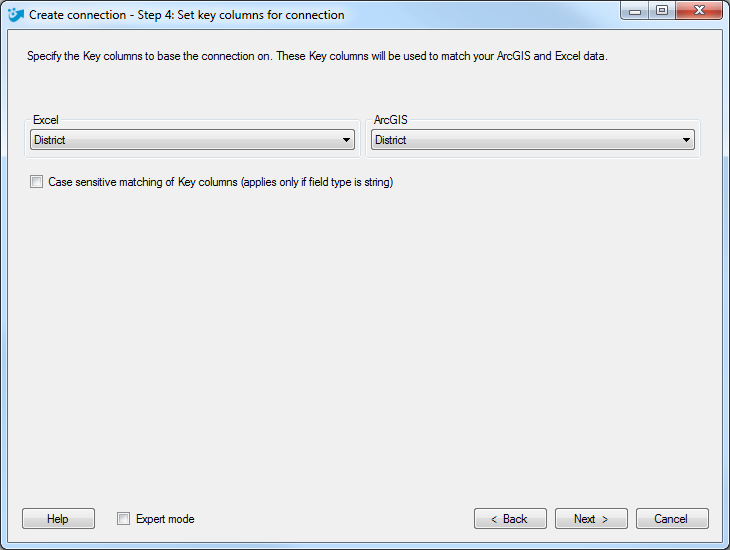
Press "Next >".
If you have activated the expert mode you can additionally define which columns should be managed by the GISconnector. Futhermore, you can set the transfer options regarding columns and rows for the connection you are about to create. If you do not use the expert mode, the GISconnector will keep the standard options defined in the basic settings.
4. Enter a name for your connection or keep the default name.
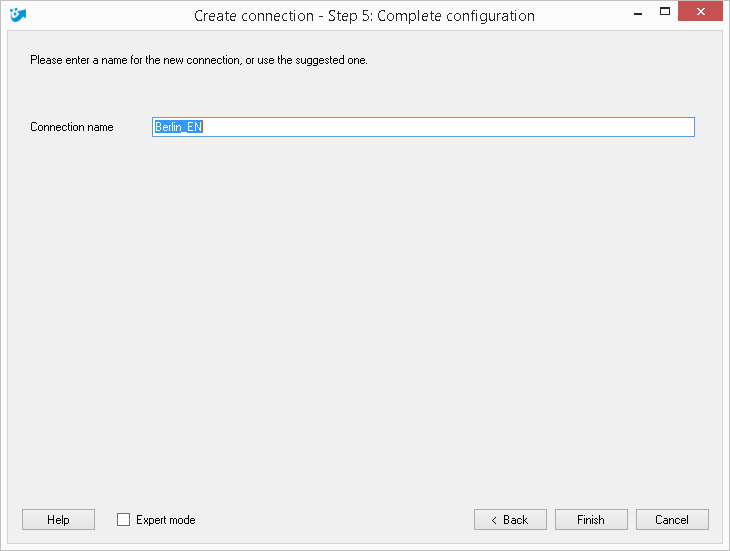
Press "Finish >".

