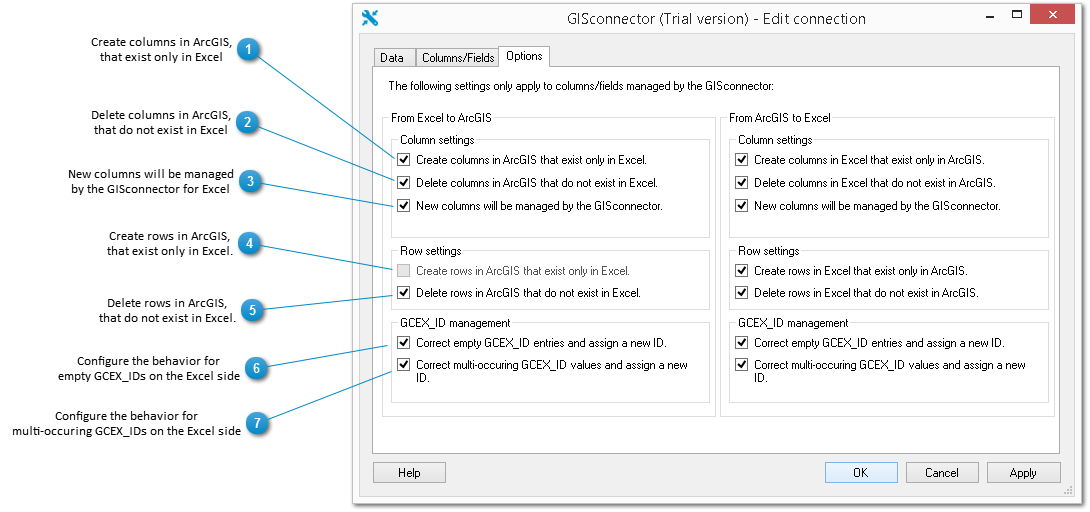The Tab "Options" controls the behavior of the GISconnector for Excel with respect to the creation and deletion of columns and rows and the management of GCEX_IDs on a separate basis for each transfer direction. Only the transfer direction of "Excel to ArcGIS" is described here; the direction of "ArcGIS to Excel" functions in an analogous manner, except for the following difference:
From Excel to ArcGIS, with version 1.2 of the GISconnector for Excel it is only possible to transfer new rows for associated ArcGIS tables.
 Create columns in ArcGIS,
that exist only in Excel
Activate this function to create new columns in Excel and to transfer them rapidly and efficiently to ArcGIS using the GISconnector for Excel.
|
 Delete columns in ArcGIS,
that do not exist in Excel
When you activate this option you can delete columns when transferring from Excel to ArcGIS using the GISconnector for Excel. The columns to be deleted either do not exist or no longer exist in Excel and they must be managed by GISconnector for Excel on the ArcGIS target side.
|
 New columns will be managed
by the GISconnector for Excel
If you add a new column in Excel and this option is activated, the column is automatically activated under columns/fields or managed by GISconnector for Excel.
|
 Create rows in ArcGIS,
that exist only in Excel.
Activate this function to create new rows in Excel and to transfer them rapidly and efficiently to ArcGIS using the GISconnector for Excel. In version 1.2 of the GISconnector for Excel this option is only available for linked ArcGIS tables
|
 Delete rows in ArcGIS,
that do not exist in Excel.
When you activate this option you can delete features in ArcGIS and data sets (ArcGIS tables) when transferring from Excel to ArcGIS using the GISconnector for Excel. If you wish to delete features in ArcGIS through the transfer from Excel to ArcGIS, you must additionally deactivate the so-called ‘safety setting’ in the settings in the menu "Advanced" for deleting features in ArcGIS.
|
 Configure the behavior for
empty GCEX_IDs on the Excel side
If you create new features in Excel and you transfer these new features to ArcGIS, the GISconnector corrects the GCEX_ID for the new features in Excel and in ArcGIS so that after transferring, all GISconnector fuctions will be available for these new features. You can prevent the GISconnector from correcting GCEX_IDs if you transfer from Excel to ArcGIS by deactivating this option. Furthermore, if the GCEX_ID-correction for empty GCEX_IDs (in most cases new rows) is switched off, new rows in Excel will not be transferred anymore to ArcGIS. As a standard configuration, we recommend to activate this option.
|
 Configure the behavior for
multi-occuring GCEX_IDs on the Excel side
If you transfer from Excel to ArcGIS and there are rows in Excel with identical GCEX_IDs, the GISconnector replaces those identical GCEX_IDs by new GCEX_IDs. If there was a corresponding feature with the same GCEX_ID of the ArcGIS side, the connection to the feature will be broken. As a standard configuration, we recommend to deactivate this option.
|