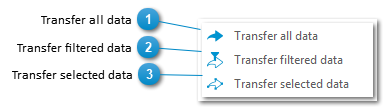|
|
|
 Transfer all dataTransfers Excel data to the associated ArcGIS Feature Class or Table. The transfer only applies to those columns that have been specified for transfer in  "Edit connection" or which the GISconnector for Excel manages for this transfer direction. If very large amounts of data need to be transferred, it is advisable to transfer only those columns in which alterations have been made (see also "Transferring data"). "Edit connection" or which the GISconnector for Excel manages for this transfer direction. If very large amounts of data need to be transferred, it is advisable to transfer only those columns in which alterations have been made (see also "Transferring data").
|
 Transfer filtered dataTransfer only the data to ArcGIS which correspond to your Excel filter(s) resp. those which are still visible at the time because of filters. The transfer only applies to those columns that have been activated for transfer in  "Edit connection" resp. which are managed by the GISconnector for Excel (see also "Transferring data"). "Edit connection" resp. which are managed by the GISconnector for Excel (see also "Transferring data").
|
 Transfer selected dataTransfer only the selected data sets to ArcGIS. The transfer only applies to those columns that have been activated for transfer in  "Edit connection" resp. which are managed for this transfer direction by the GISconnector for Excel. To select data sets from the table for the transfer, it is sufficient to select single cells (see also "Transferring data"). "Edit connection" resp. which are managed for this transfer direction by the GISconnector for Excel. To select data sets from the table for the transfer, it is sufficient to select single cells (see also "Transferring data").
|
|
|
|
|