Submenu: Transfer data
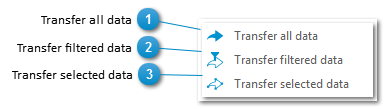
|
Transfers Excel data to the associated ArcGIS feature-class or table. The transfer only applies to those columns that have been specified for transfer in the Connection settings or which the GISconnector for Excel manages for this transfer direction. If very large amounts of data need to be transferred, it is advisable to transfer only those columns in which alterations have resulted (see also "Transferring data: General Information").
|
|
Transfer only the data to ArcGIS which correspond to your Excel filter(s), or which are still visible at the time for reasons of filters. The transfer only applies to those columns that have been activated for transfer in the Connection settings, or which are managed by the GISconnector for Excel (see also "Transferring data: General Information").
|
|
Transfer only the selected data sets to ArcGIS. The transfer only applies to those columns that have been activated for transfer in the Connection settings, or which are managed for this transfer direction by the GISconnector for Excel. To select data sets from the table for the transfer, it is sufficient to select cells (see also "Transferring data: General Information").
|