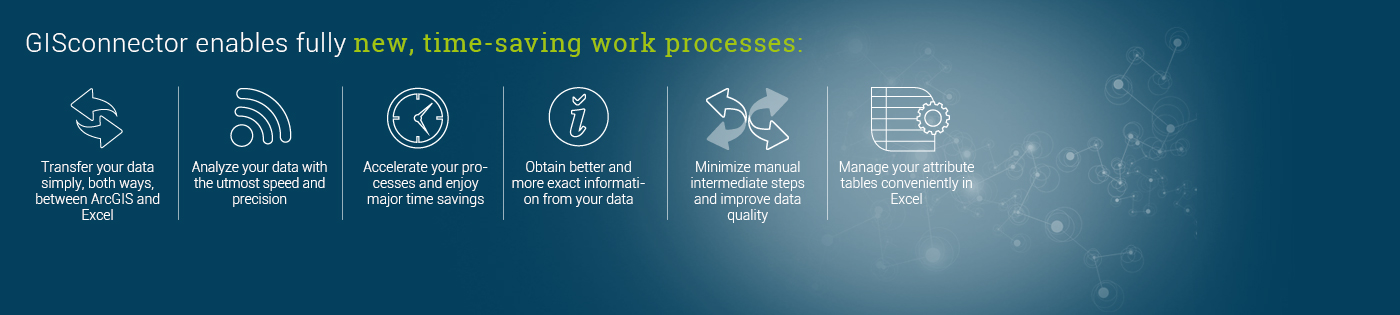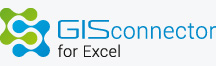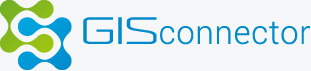
Product
GISconnector revolutionizes the way you work with ArcGIS!
What are the benefits and advantages of GISconnector for Excel?
GISconnector for Excel consists of one Add-In for ArcGIS Desktop and of a second Add-In for Microsoft Excel. Both Add-Ins communicate with each other and enable the following functions:
Export data from ArcGIS and import data into ArcGIS:
- Export attribute tables from ArcGIS directly to Excel in a new or existing Excel file with the ArcGIS Desktop Add-In “GISconnector for Excel”
- When you export an attribute table in an existing Excel file, it can be opened during export
- For the export into Excel, XLSX-Format is supported and therefore datasets with more then 65,000 rows are no problem anymore
- Export Excel data directly to ArcGIS tables (dBase-tables or geodatabase tables)
- Thanks to wizards, all import and export functions can be used very easily, quickly and intuitively
Bidirectional link between feature classes and Excel tables with data synchronization:
- Synchronize data modifications between Excel and ArcGIS without an editing session
- Save the data connection with settings: tell the GISconnector for Excel exactly which columns are to be transferred from ArcGIS to Excel, or from Excel to ArcGIS, and which are not
- If you rename columns or create new ones in Excel, you can transfer the changes to ArcGIS; this also works the other way round, of course
- When you transfer data from ArcGIS to Excel, the GISconnector for Excel does not overwrite your Excel formulas to keep your spreadsheet always full dynamically
Create new features using ArcGIS and enter the corresponding attribute data in Excel while editing:
- You can transfer newly created features immediately to Excel during an editing session. Then, you can enter all of your attribute data in Excel
- Transfer your edits either during or after your editing session back to ArcGIS
- If one of your Excel columns contains a formula and you have transferred the new features from ArcGIS to Excel,
GISconnector automatically copies the Excel formulas for your new features from above, so you do not need to copy
your formulas manually from above
Transfer of selections & definition queries to Excel:
- Select objects in an ArcGIS layer and transfer the selection to the linked Excel table as a selection
- Select objects in an ArcGIS layer and transfer the selection to the linked Excel table as a filter
- Transfer definition queries of an ArcGIS layer to the linked Excel table as a filter
Transfer of selections & filters to ArcGIS:
- Select data in the Excel table and transfer the selection to ArcGIS as a selection
- Select data in the Excel table and transfer the selection to ArcGIS as a definition query
- Transfer filters of an Excel table to ArcGIS as a definition query
- Transfer filters of an Excel table to ArcGIS as a selection
What are the minimum system requirements?
FAQ → System requirements