Export ArcGIS data to Excel and create a connection
Export ArcGIS attribute data to an Excel table and create a data connection.
Start the  "Create connection" wizard in the ArcGIS toolbar of the GISconnector.
"Create connection" wizard in the ArcGIS toolbar of the GISconnector.
1. Choose the ArcGIS data source for which you intend to create a connection.
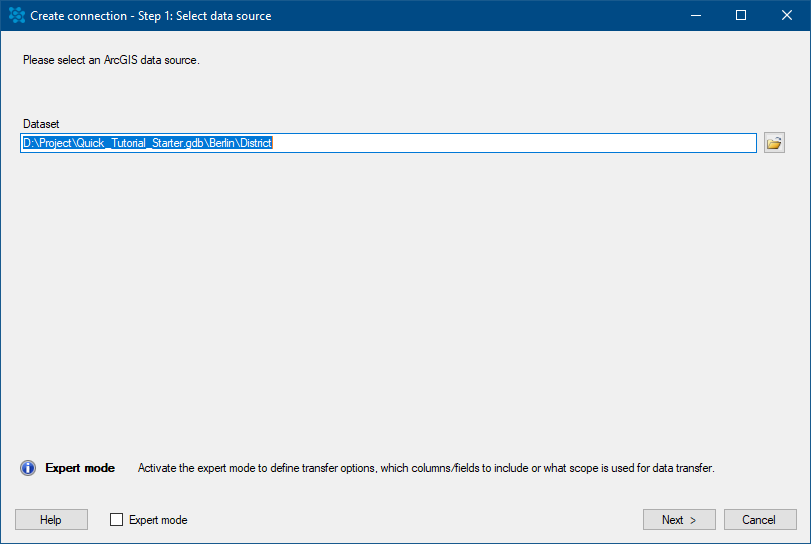
Press "Next >".
2. Keep the option "Export ArcGIS data to Excel and create a connection"
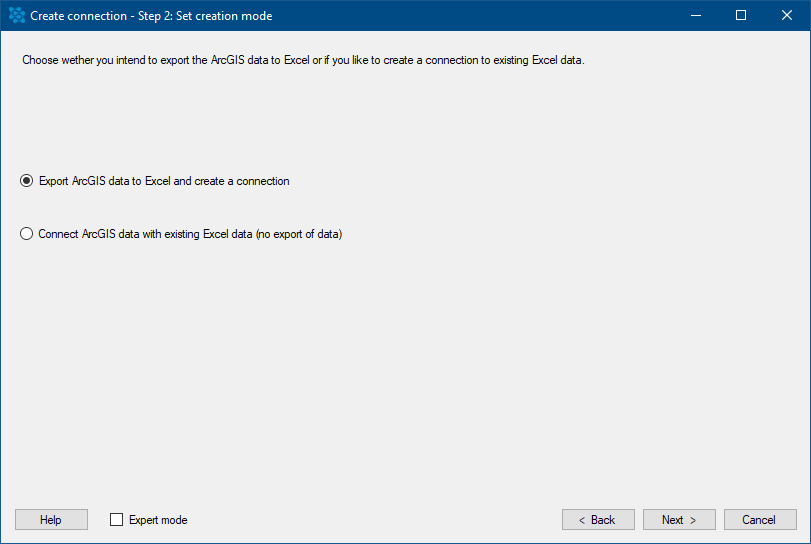
Press "Next >".
3. Define the export target. Choose either an existing Excel file or create a new one. (If you choose to create a new Excel worksheet, please consider that the name should only contain 31 characters.)
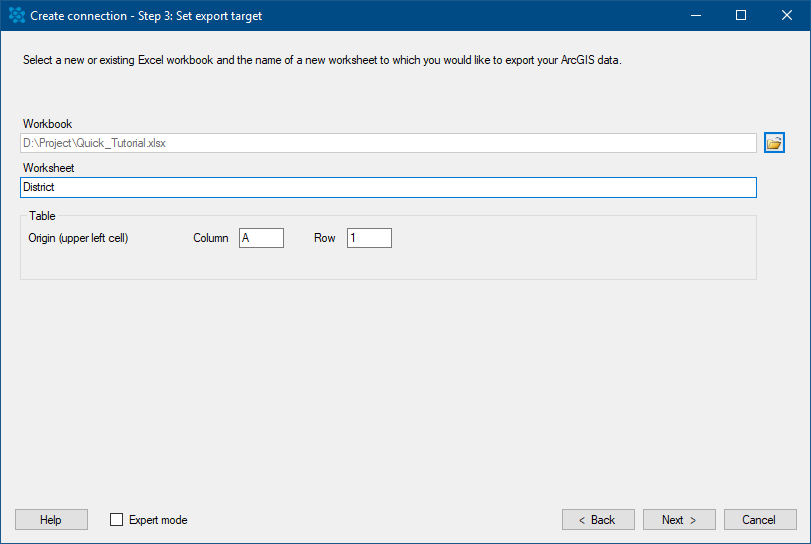
Press "Next >".
If you have activated the Expert mode you can define which columns should be exported to Excel. Futhermore you can set the transfer options in  "Edit connection" in the tab "Options" regarding columns and rows for the connection you are about to create. If you do not use the Expert mode the GISconnector will keep the "Default settings" defined in the
"Edit connection" in the tab "Options" regarding columns and rows for the connection you are about to create. If you do not use the Expert mode the GISconnector will keep the "Default settings" defined in the  "Settings".
"Settings".
4. Enter a name for your connection or keep the default name. The option "Table schema only (no records)" exports only the table schema without data to Excel. This enables a quite useful workflow, with which you can export only a part of your ArcGIS data to Excel. This function is especially useful for very large datasets.
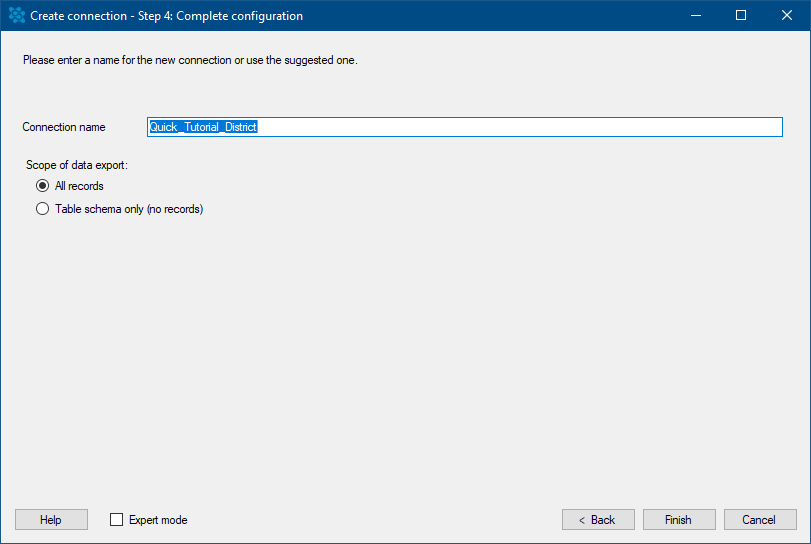
Press "Finish >".