L
icense administration with FlexNet Publisher
The deployment of the Concurrent Use license service and the license administration is conducted with the„FlexNet Publisher License Server Manager“ of Flexera Software.
In order to request information regarding the license service, the FlexNet Publisher offers a browser-based application. The access is made available by the following address: http://<servername>:<HTTP-Port>/ (Default: http://localhost:8090/).
In FlexNet Publisher, two board categories (registers) are available:
-
Dashboard
-
Administration
Register "Dashboard"
The landing page shows the Dashboard with all available Concurrent Use Licenses and the current license usage.
The licenses of GISconnector for Excel are described as "GCEX" in the column "Feature". The column "Version" displays the supported GISconnector for Excel version.
In column "In Use (Available)" all Concurrent Use licenses are listed and it shows how many licenses have been checked out resp. are in use right now.
In case the Concurrent Use license installed expires, the expiration date is shown in column "Expiration".
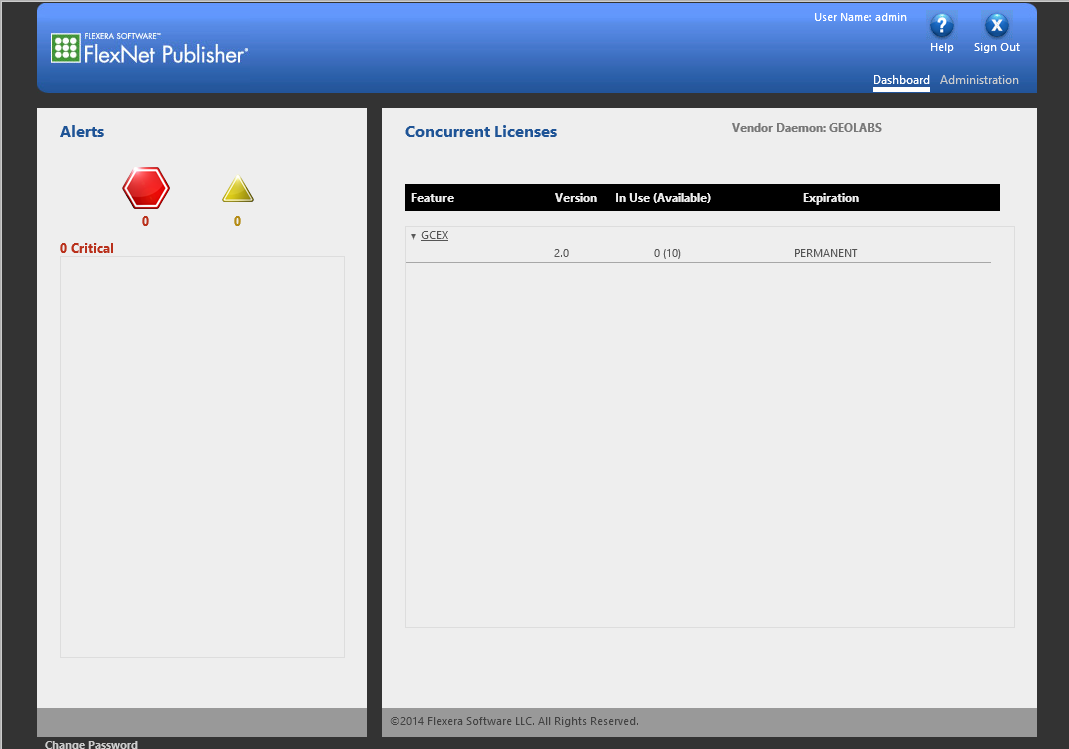
If a license is in use right now the link "Hosts" is additionally available in a 5th column.
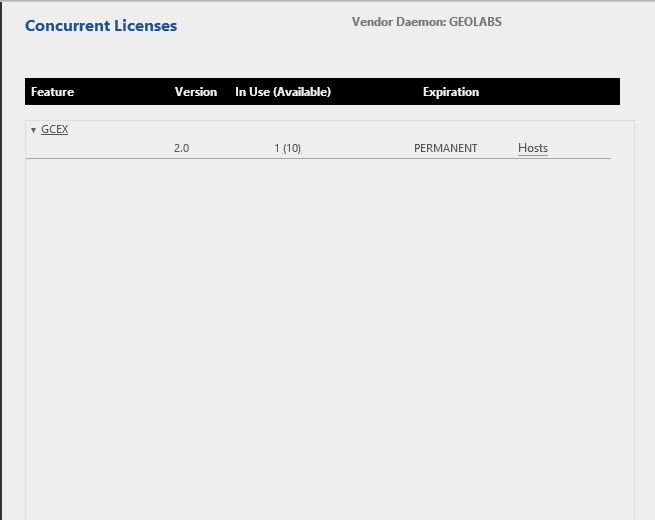
By clicking on hosts, you can see the clients that are using GISconnector licenses right now.
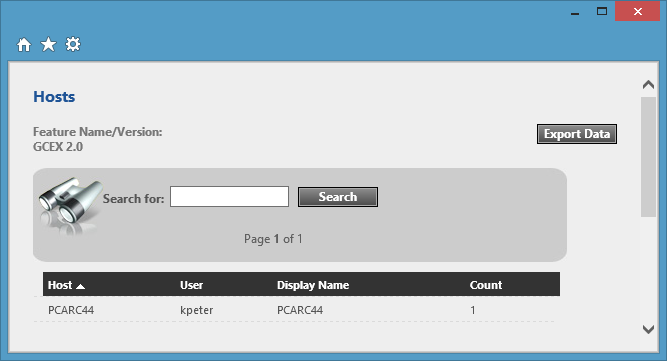
Register "Administration"
To access the Administration you have to enter user name and password.
Default login data:
User Name: admin
Password: admin
When you log in the first time, you will be prompted to change your pasword.
At Administration five main tabs are available:
-
System Information
-
User Configuration
-
Alert Configuration
-
Server ConfigurationIf you want to access the web interface via HTTPS, you can configure it here (enable HTTPS).
Per default the HTTPS-Port is 0 (no HTTPS). If you change this port to use HTTPS, you have to stop the license server and restart it.
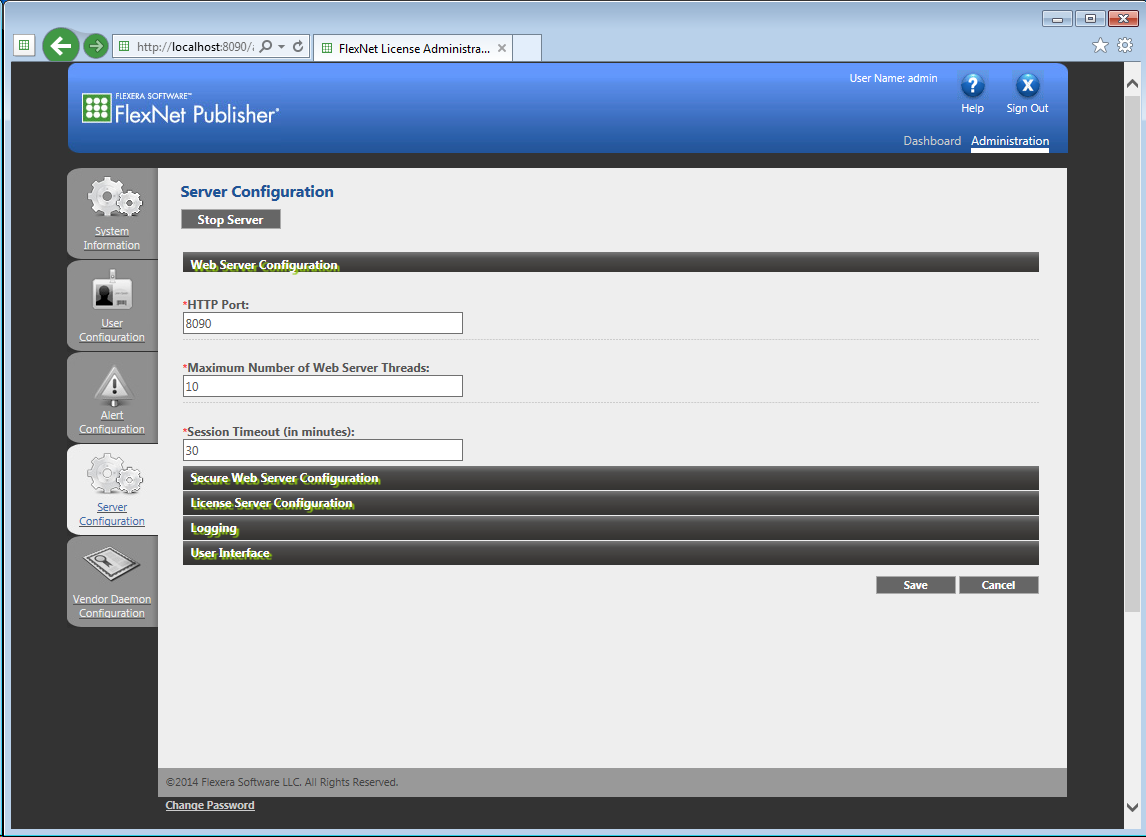
-
Vendor Daemon ConfigurationThe Vendor Daemon Port controls the intern communication of the server and the Vendor Daemon. Per default this Port must not be defined (which is also not possible during installation).However, if you use a firewall, you should define this port:
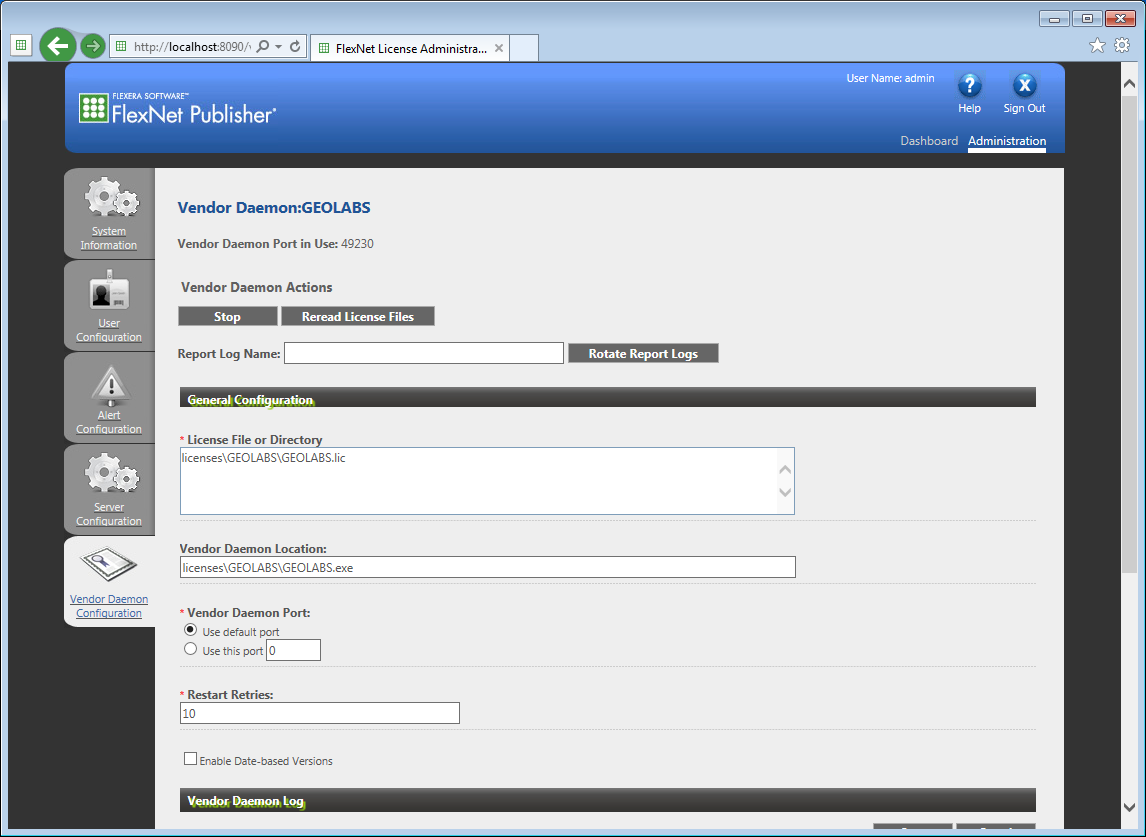
To get further information regarding those categories, press "Help".
After you have made certain that all settings on your license server have been made correctly you can now conduct the settings on your client machines.
Everything you have to consider can be read here: Settings on the client machine