Concurrent Use license update
The Concurrent Use license update operates by means of the application Geolabs Server Adminstrator on your license server.
The „Geolabs Server Adminstrator“ is not part of the GISconnector for Excel installation and has to be installed separately (see Installation of the Concurrent Use license administration).
To update your Concurrent license the following steps are necessary:
1. Request Concurrent Use license update
2. Conduct Concurrent Use license update
3. Stop and restart Concurrent Use license service
4. Check Concurrent Use license service
1. Request Concurrent Use license update
After starting the Geolabs Server Adminstrator (Windows/Start → All programs → GI Geolabs GmbH → Geolabs Server Adminstrator) the license update can be requested by pushing "Request license update".
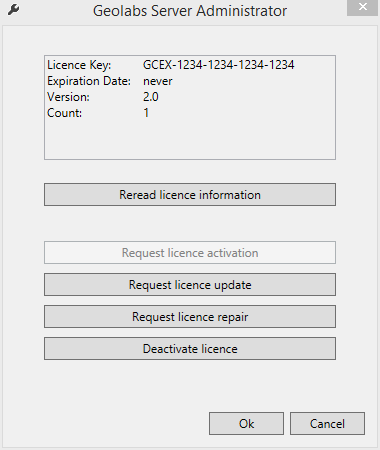
By clicking "Request license update" a wizard starts, which will guide you through the process.
Please enter your GISconnector for Excel license key (Syntax: GCEX-2345-2345-2345-2345).
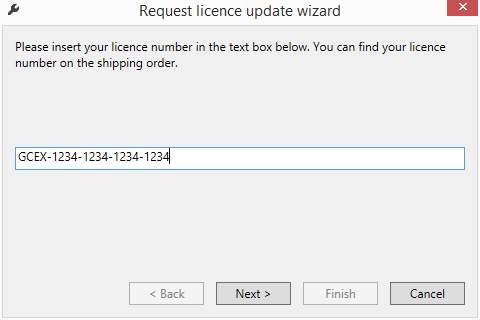
Choose the folder where you intend to save the license update file (GCUR file) in the next step.
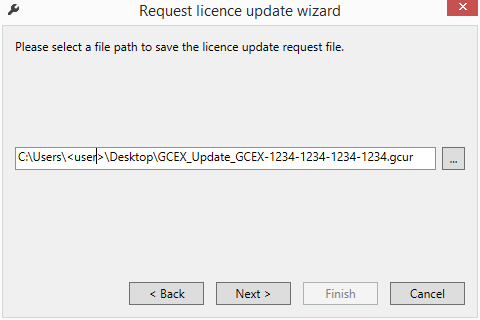
Click "Next >" and "Finish" to leave the wizard. Send the license update file to us (service@gi-geolabs.de). After activation you will receive the file again.
2. Perform Concurrent Use license update
Save the updated license file (GCUP file) on your server.
Double-click the update file (GCUP file).
3. Stop and restart the Concurrent Use license service
After updating the license you have to restart the license service (service default name: lmadmin). Start the Windows Task Manager and go to the tab "Services", right-click the service "lmadmin" and choose stop service. Afterwards right-click again on the service "lmadmin" and choose "Start service".
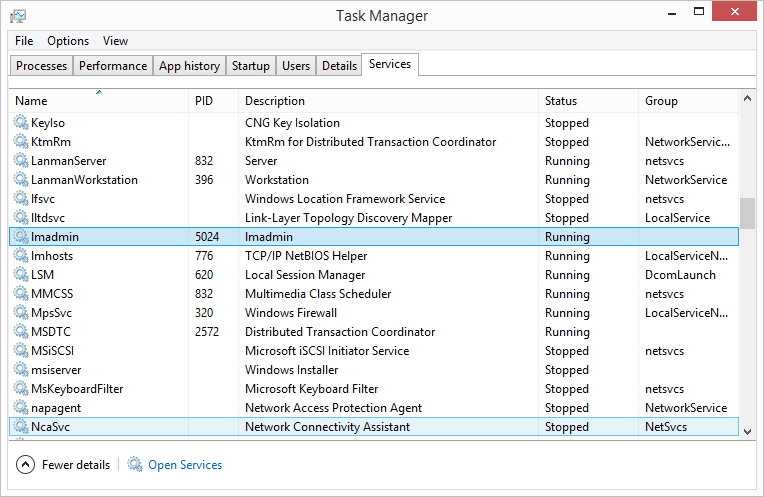
4. Check Concurrent Use license service
To get information regarding the Concurrent Use license usage the FlexNet Publisher offers a browser based application which is described here:
