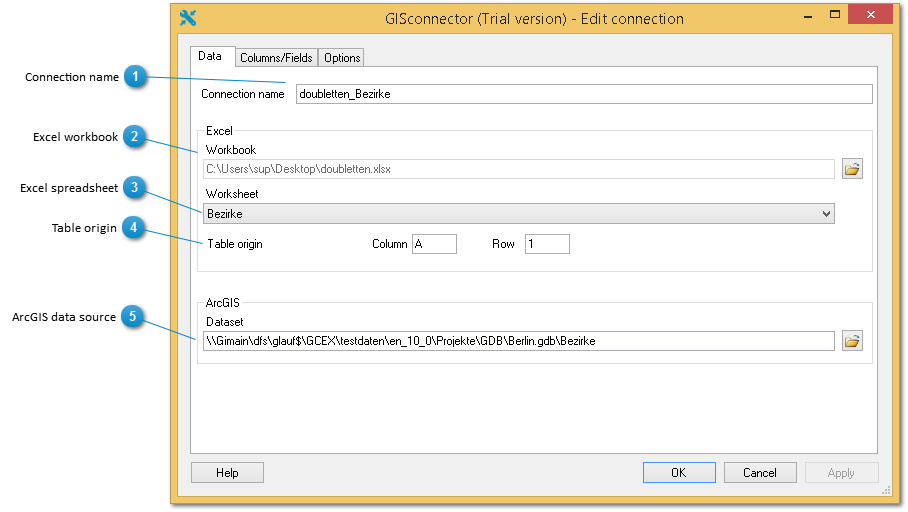In the tab "Data" you can specify with which ArcGIS data source (feature-class or table) a connection to an Excel spreadsheet should be created.
 Connection name
Submit a unique name for the connection here. You can rename the connection at any time.
|
 Excel workbook
Excel workbook with which the connection is created. The formats XLSX, XLSM and XLS are supported.
|
 Excel spreadsheet
Excel spreadsheet with which the connection is created.
|
 Table origin
The upper left cell or the upper left column title of the table on the spreadsheet. By default, this corresponds to cell A1. It is possible, however, for a different table origin or area on the spreadsheet to be assigned. If this is done, be careful to ensure that the column titles belong to the table.
|
 ArcGIS data source
The ArcGIS feature-class or table with which a connection is created. The ArcGIS formats supported are Personal-, File-Geodatabase, dBase (Shape- file or dBase-Table) and ArcSDE feature-classes.
|