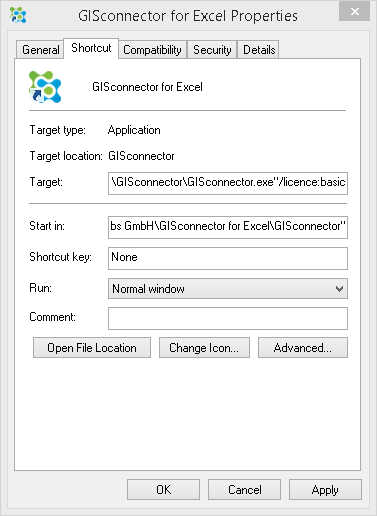Start-up licensing options
Important note:
Wenn installing the GISconnector, we create a shortcut in the autostart folder in order to launch the GISconnector when you start your computer. While starting the GISconnector, an ArcGIS
license must be available.
If no parameter is set, the GISconnector always tries to acquire the highest ArcGIS license level possible. (Basic, Standard and Advanced)
This can result in an undesired behaviour: If your ArcGIS licensing is based on Concurrent licensing, you may have only a limited amount of ArcGIS-Standard or -Advanced licenses
available. Users in your network working with the GISconnector could therefore block your Standard- or Advance licenses and they will not be available anymore for those users
for which the Standard- or Advanced licences were meant for.
For this situation we have introduced a start parameter. With this parameter, you can tell the GISconnector the license level it should request when starting.
This prevents the effect described above.
The configuration works as follows:
Windows 7:
1. Go to Start/All programs/Autostart, right-click the GISconnector-shortcut and go to the properties.
2. The start parameter follows this syntax: /licence:licence level and must be added to the target of the shortcut.
The following license levels can be choosen: Basic, Standard und Advanced
The complete path for requesting a basic license during start-up would be:
"C:\Program Files (x86)\GI Geolabs GmbH\GISconnector for Excel\GISconnector\GISconnector.exe" /licence:basic
Windows 8:
Go to: "C:\ProgramData\Microsoft\Windows\Start Menu\Programs\Startup" and open the properties of the shortcurt. Proceed as described above at Nr. 2.