Problems with the Excel-Add-In
If you get no error message and the Add-In in Excel is not loading anymore, the following hints should help you out.
First possible solution:
-
Close all visible Excel-Windows
-
Start the Windows-Taskmanager by pressing the keyboard shortcut Strg+ Shift + Esc
-
Go to the tab "Processes"
-
Close all instances of Excel named Excel.exe by right-clicking on the "Excel.exe" and selecting "End task"
-
If this is done, restart Excel. The GISconnector for Excel-tab should be available again.
Second possible solution:
Sometimes, Excel crashes and for some reasons deactivates Add-Ins. Try the following:
-
Go to File / Options / Add-InsUnder "Manage", choose "Com-Add-ins" and press "Go".

-
Inside the Com-Add-Ins menu, verify that the GISconnector-Add-In is activated.
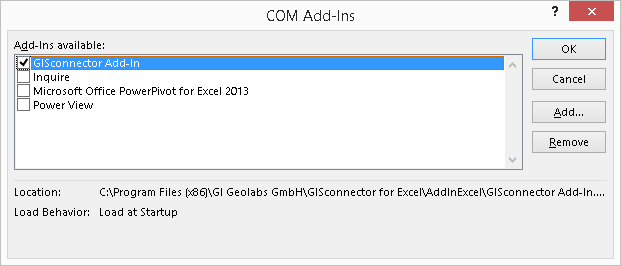
3. Restart Excel
Third possible solution:
Sometimes, Excel crashes and for some reasons permanently deactivates Add-Ins. Try the following:
-
Go to File / Options / Add-InsUnder "Manage", choose "Disabled items" and press "Go".
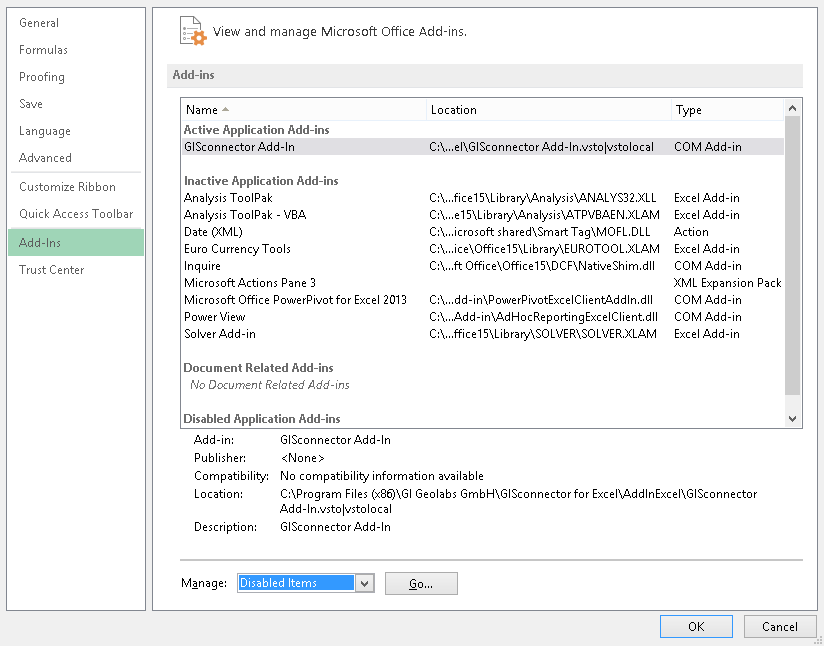
-
Inside the Disabled-Add-Ins menu, verify that the GISconnector-Add-In is deactivated, close the menu.
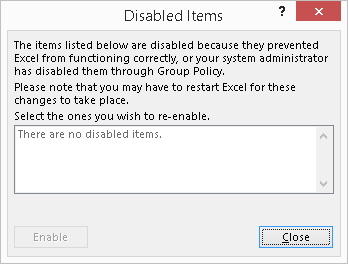
3. Restart Excel
If this does not work, contact you distribution partner or GI Geolabs GmbH.
