Export ArcGIS data to Excel without connection
Objective: Export ArcGIS attribute data into an Excel table without a connection
This is a free feature and can be used without any limitations in the trial version.
Click on the button "Export data"  (There is no molecule in the icon) to start the export wizard.
(There is no molecule in the icon) to start the export wizard.
1. Choose the ArcGIS data source you like to export to an Excel spread sheet.
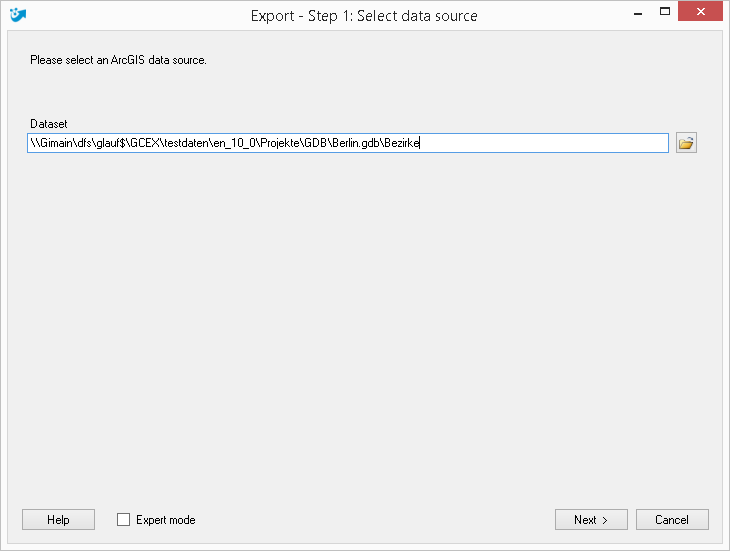
Press "Next >".
2. Define the export target. Choose either an existing Excel file or create a new one.
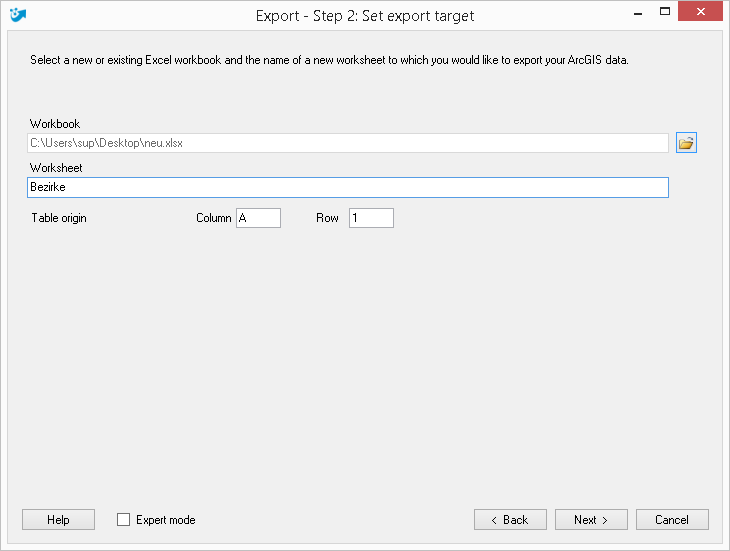
Press "Next >".
3. Select the scope of the export now.
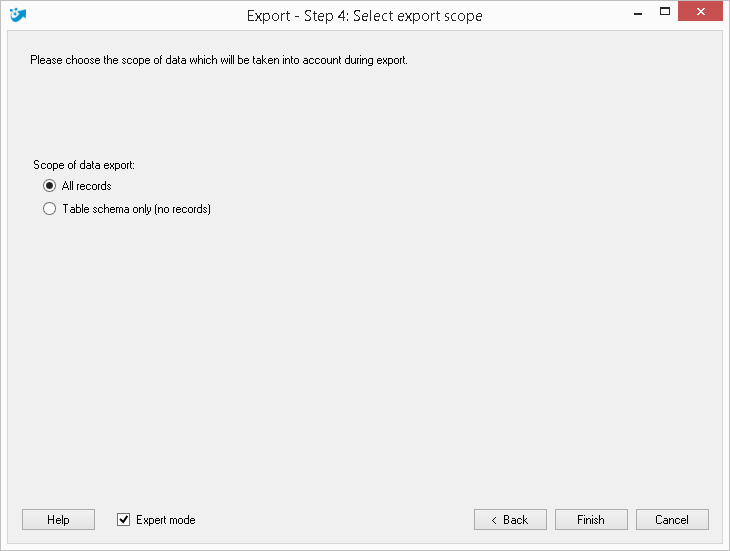
Press "Finish >".
If you have activated the expert mode you can additionally define which columns should be exported to Excel.
