Problems with the ArcGIS-Add-In
If you get no GISconnector for Excel error message and the Add-In in ArcGIS is not available anymore, the following hints should help you out.
-
Go to "Customize" → "Toolbars" and verify that the GISconnector for Excel toolbar is activated.
2. Go to "Customize" → "Add-In Manager". If the GISconnector for Excel Add-In is installed properly, it should be displayed in the Add-In Manager like this:
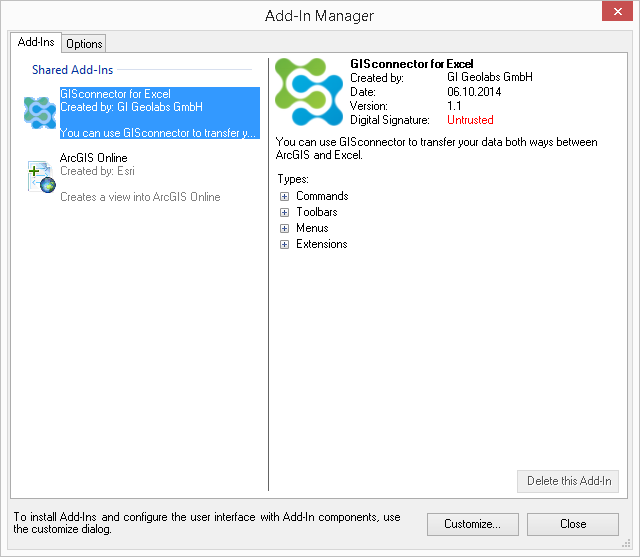
3. If this is not the case, go to the register "Options" and ensure, that the option "Load all Add-Ins without restrictions" is active.
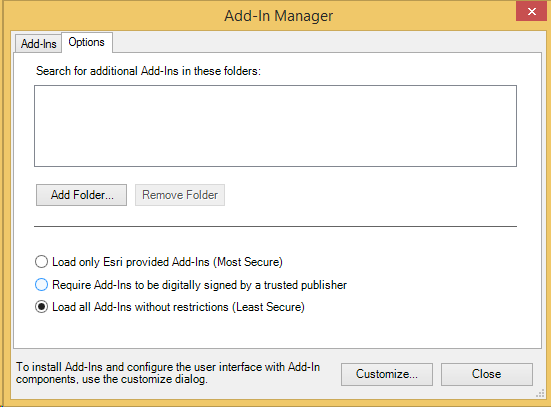
4. If everything is correct up to this point, close ArcGIS.
5. Navigate to "C:\Program Files (x86)\GI Geolabs GmbH\GISconnector for Excel\AddInArcMap" and double-click "GISconnector.esriAddIn". After confirming, this will install the GISconnector for Excel Add-In again.
If these approaches do not work, please contact your distribution partner or GI Geolabs GmbH.