Analyze log
Within GISconnector version 2.1 an analyse log can be created, which can be sent to the support team, if problems occur.
GISconnector for Excel Analyse log
If you have problems with the GISconnector or licensing problems you have to create an analyse log.
Proceed as follows:
Option a:
This option is working all the time even when you have not started GISconnector for Excel.
1. Go to Windows/Start → All Programs → GI Geolabs GmbH and click 'Create GISconnector analyze log'.
2. The analyze log will be saved on your desktop as a .zip file by default.
3. After creation send the .zip file to GI Geolabs GmbH (service@gi-geolabs.de).
Option b:
This option is only working when you have started GISconnector for Excel.
1. Right-click the GISconnector-Icon in the system tray, go to "Help" and click "Create analyse log...".
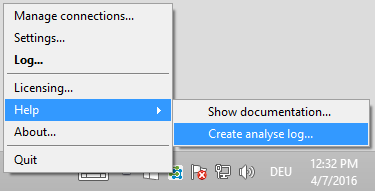
2. The analyze log will be saved on your desktop as a .zip file by default.
3. After creation send the .zip file to GI Geolabs GmbH (service@gi-geolabs.de).
Geolabs Server Adminstrator Analyseprotokoll
If you have problems with your license server create an analyze log via Geolabs Server Adminstrator.
You have to create the analyze log on the license server where you installed Geolabs Server Adminstrator.
Proceed as follows:
1. Go to Windows/Start → All Programs → GI Geolabs GmbH → Geolabs Server Adminstrator and click 'Create GISconnector analyze log'.
2. The analyze log will be saved on your desktop as a .zip file by default.
3. After creation send the .zip file to GI Geolabs GmbH (service@gi-geolabs.de).
