Start up licensing options
Here you will receive important information about the start up licensing options for the start of the GISconnector.
When installing the GISconnector, a shortcut in the autostart folder will be created in order to launch the GISconnector when you start your computer. From version 2.0 on you can uncheck this setting while installing so the GISconnector will not be in your autostart folder. While starting the GISconnector, an ArcGIS license must be available.
Accessing the license level
If more than one ArcGIS license level is available, the GISconnector always tries to acquire the highest ArcGIS license level possible (Basic, Standard and Advanced).
This can result in an undesired behaviour: If your ArcGIS licensing is based on Concurrent licensing, you may have only a limited amount of ArcGIS Standard or Advanced licenses
available. Users in your network working with the GISconnector could therefore block your Standard or Advance licenses and they will not be available anymore for other users.
For this situation we have introduced a start parameter. With this parameter, you can tell the GISconnector the license level it should request when starting.
GISconnector for Excel available in the Autostart folder
1. Press the keys [Windows] and [R] simultaneously , so that the window "Run" is going to open.
2. Insert "shell:common startup" here and confirm with "OK". The Autostart folder is going to open.
3. Right-klick on the GISconnector shortcut, to get to the Autostart properties.
4. Insert the start parameter (see below).
GISconnector for Excel not available in the Autostart folder
1. Go to Windows/Start → All programs → GI Geolabs GmbH and right-klick "Start GISconnector for Excel" to get to the Start properties.
2. Insert the start parameter (see below).
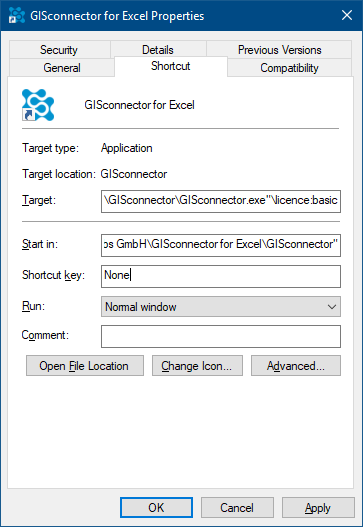
Start parameter
The start parameter follows this syntax: /licence:<licence level> and must be added to the target of the shortcut.
Instead of <licence level> you have to insert the desired value. The following license levels can be choosen: Basic, Standard und Advanced.
The complete path for requesting a basic license during start up would be:
"C:\Program Files (x86)\GI Geolabs GmbH\GISconnector for Excel\GISconnector\GISconnector.exe" /licence:basic