Export ArcGIS data to Excel without connection
Export ArcGIS attribute data into an Excel table (without implementing a connection).
Click on the button  "Export data" in the ArcGIS toolbar of the GISconnector for Excel to start the export wizard.
"Export data" in the ArcGIS toolbar of the GISconnector for Excel to start the export wizard.
1. Choose the Feature Class or Table you would like to export to an Excel spread sheet.
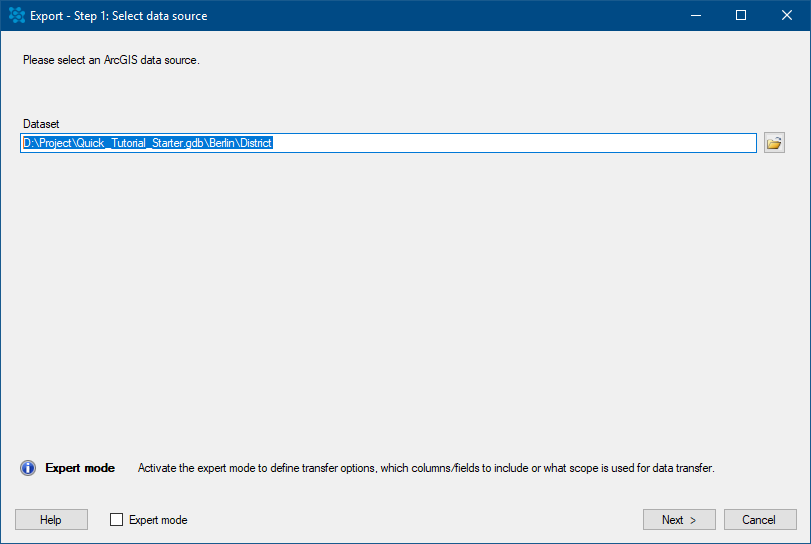
Press "Next >".
2. Define the export target. Either choose an existing Excel file or create a new one. (If you choose to create a new Excel worksheet, please consider that the name should only contain 31 characters.)
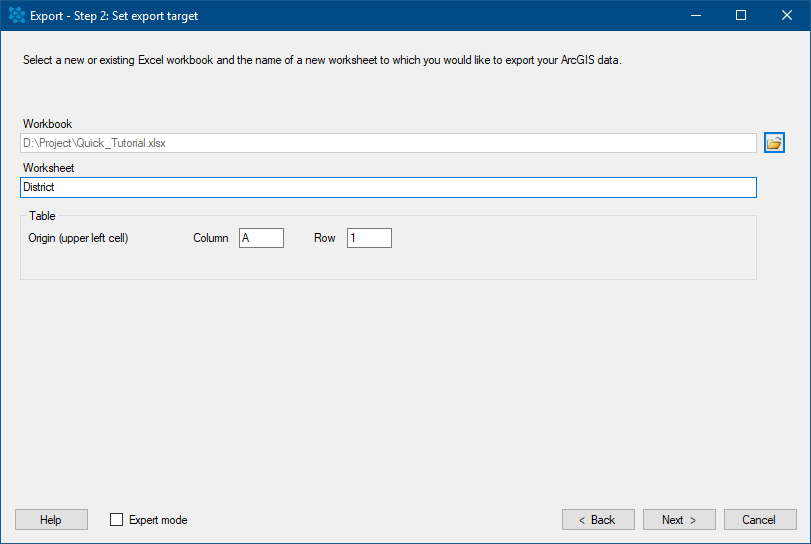
Press "Next >".
3. Select the scope of the export.
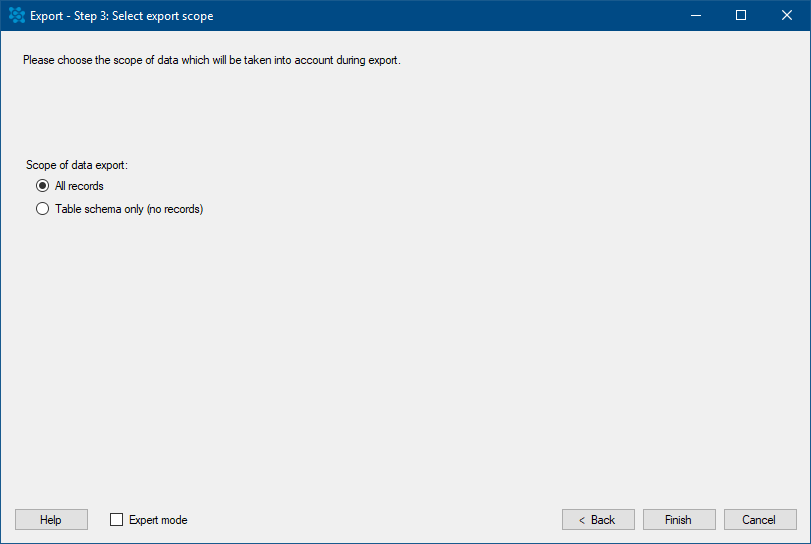
Press "Finish >".
If you have activated the Expert mode you can additionally define which columns should be exported to Excel.