Connections to an Enterprise Geodatabase
Create a new connection between an Excel table and an ArcGIS dataset in an Enterprise Geodatabase.
The GISconnector for Excel allows connections between Excel tables and Feature Classes/Tables in Enterprise Geodatabases.The GISconnector also supports transactional versions of Enterprise Geodatabases.
For every version that contains an Enterprise Geodatabase a separate connection can be established.
Create a connection to an Enterprise Geodatabase
Creating a connection to an Enterprise Geodatabase works the same way like creating a connection to a File or Personal Geodatabase. Start by either exporting ArcGIS data to Excel or by connecting existing
data with each other.
Create a connection to a version of your Enterprise Geodatabase (transactional version)
To create a connection to a versioned Enterprise Geodatabase you have to establish an own database connection for each version of the Enterprise Geodatabase.
1. Create new database connection: Navigate to the ArcCatalogue window to "Database Connection". Choose "Add Database Connection":
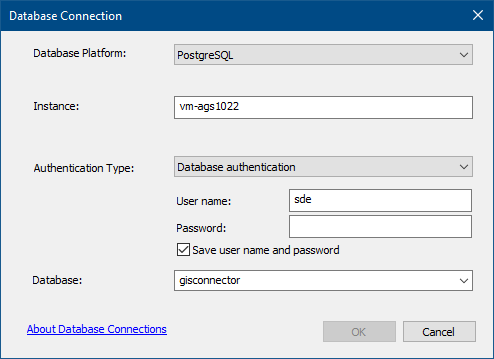
2. Change the transactional version: Open the Geodatabase Connection properties in the context menu of the new connection.
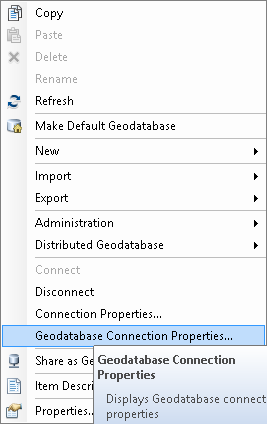
Choose the desired version of the Enterprise Geodatabase. Click OK.
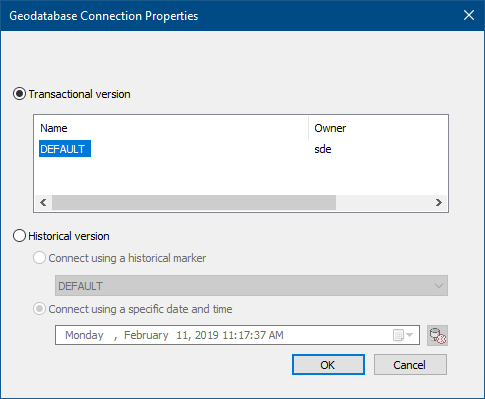
3. Rename the database connection: In order to match the name of the database connection precisely to one version the name should be changed.
If you rename the database connection and have already established a connection with the GISconnector the connection to your Excel data may not work anymore. In this case you have to click  "Edit connection". Choose the changed database connection in the wizard again. Eventually ArcMap has to be restarted to refresh the internal database connection significations.
"Edit connection". Choose the changed database connection in the wizard again. Eventually ArcMap has to be restarted to refresh the internal database connection significations.
4. Creating a new connection: Creating a connection to an Enterprise Geodatabase works the same way as creating a connection to a File or Personal Geodatabase. Start by either exporting ArcGIS data to Excel or by connecting existing data in ArcGIS and Excel with each other.
The administration of a versioned Enterprise Geodatabase consumes a lot of system resources and will reduce the performance. You can find a recommended workflow to administrate versions by Esri here.
Change the version in the Table of Contents in ArcMap
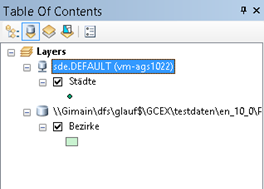
If you change to another Enterprise version of a layer in the ArcMap Table Of Contents(display  "List by sources" → Right-click the database connection of the layer → Select "Change version") the former GISconnector connection is also deactivated. If there is an exisiting GISconnector connection for the version you switched to the GISconnector instantly activates the corresponding connection.
"List by sources" → Right-click the database connection of the layer → Select "Change version") the former GISconnector connection is also deactivated. If there is an exisiting GISconnector connection for the version you switched to the GISconnector instantly activates the corresponding connection.
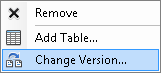
Further information concerning database connections can be found here.