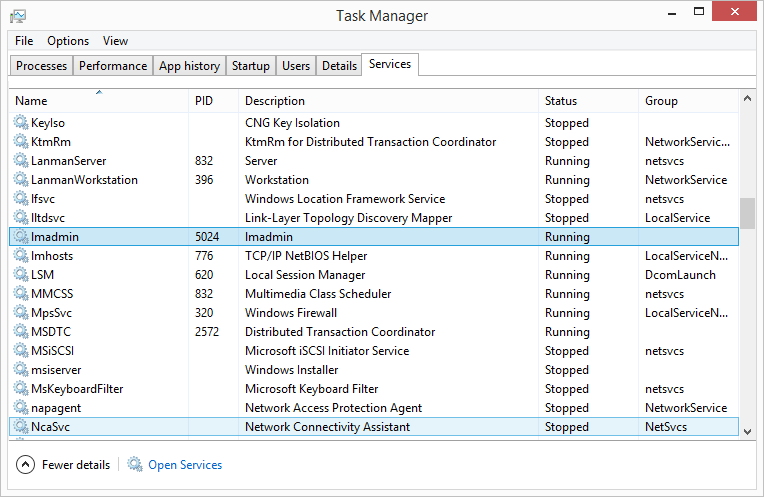Concurrent Use license deactivation
In order to transfer a license from one license server to another a deactivation of the Concurrent Use license is necessary.
The „Geolabs Server Adminstrator“ is not part of the GISconnector for Excel installation and has to be installed separately (see Installation of the Concurrent Use license administration).
To deactivate your Concurrent license the following steps are necessary:
1. Create Concurrent Use license deactivation file
2. Conduct Concurrent Use license deactivation
3. Stop Concurrent Use license service
1. Create Concurrent Use license deactivation file
After starting the Geolabs Server Adminstrator (Windows/Start → All programs → GI Geolabs GmbH → Geolabs Server Adminstrator) the license deactivation can be requested by pushing "Deactivate license".
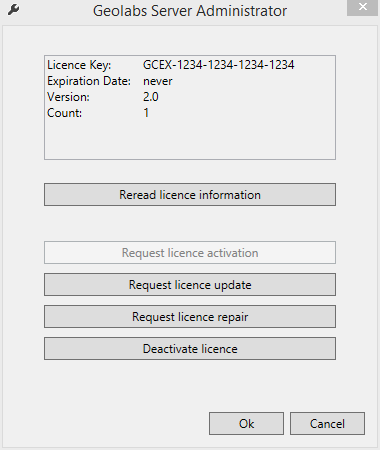
By clicking "Deactivate license" a wizard starts which will guide you through the deactivation process.
Please save your license file in the following step.
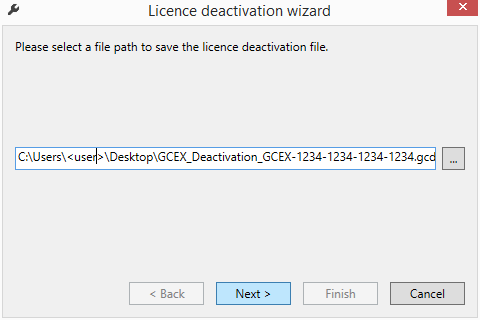
In order to close the wizard click on "Next >" and "Finish". The license deactivation file will be created.
Send the license deactivation file (GCDR file) to us (service@gi-geolabs.de). You will receive the deactivated file again.
2. Conduct Concurrent Use license deactivation
Save the deactivated license file (GCDP file) on your server.
Double-click the update file in order to deactivate it.
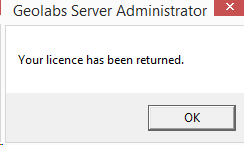
Your Concurrent Use license is now deactivated. You can activate your license number on another server now.
3. Stop the Concurrent Use license service
After deactivating the license you have to stop the license service. Start the Windows Task Manager and go to the tab "Services", right-click the service "lmadmin" and choose stop service.