GISconnector icon in the system tray
The GISconnector for Excel starts automatically if you start up your computer. If the GISconnector has been started, the following icon appears in the system tray 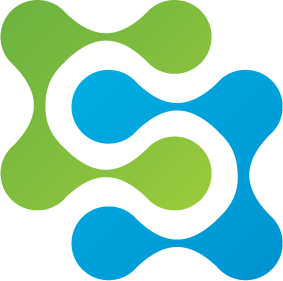 . If you would like to see the icons in the system tray permanently, go to "customize" and choose the setting for the GISconnector icon to "show icon and notifications". If the GISconnector for Excel has not been started, there is no icon in the system tray visible and the buttons of theGISconnector are greyed out except of the buttons "Help" and "About".
. If you would like to see the icons in the system tray permanently, go to "customize" and choose the setting for the GISconnector icon to "show icon and notifications". If the GISconnector for Excel has not been started, there is no icon in the system tray visible and the buttons of theGISconnector are greyed out except of the buttons "Help" and "About".
If this is the case, please carry out the following:
Go to Windows/Start -> All programs -> GI Geolabs GmbH -> GISconnector for Excel ->start "GISconnector for Excel ".
After restarting the GISconnector for Excel, the icon 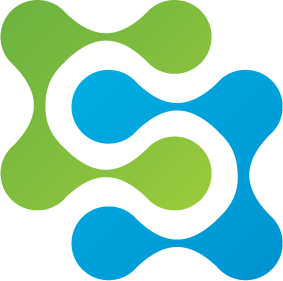 is visible again in the system tray.
is visible again in the system tray.
After restart, both toolbars in ArcGIS and in Excel become active again; the buttons "create data connection", "export data", "manage connections" and "settings" are activated.
