Export Excel data to ArcGIS without connection
Objective: Export Excel data to ArcGIS without a connection.
This is a free feature and can be used without any limitations in the trial version.
Click on the button "Export data"  (There is no molecule in the icon) to start the export wizard.
(There is no molecule in the icon) to start the export wizard.

Choose the upper left column heading of your data table in your spreadsheet. In this example, the table origin resp. the column headings start at A1.
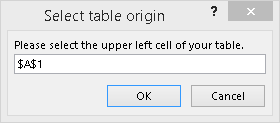
The GISconnector assumes that all columns and rows adjacent to the table origin belong to this table. The recognition of further columns can be prevented by an empty column or a column without heading. Respectively, the recognition of further rows can be avoided by an empty row.
1. In the first step, you see a summary of you Excel data source.
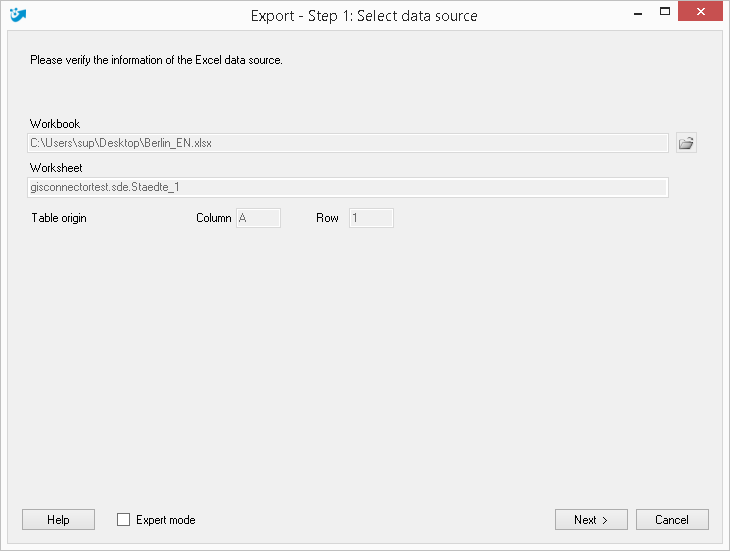
Press "Next >".
2. In the second step, select the name and the storage location of the table you are about to create.
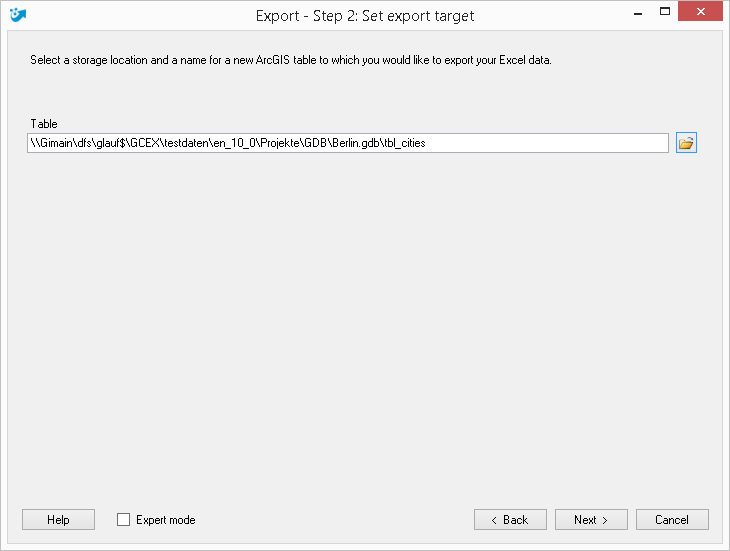
Press "Next >".
3. Select the scope of the export in the third step.
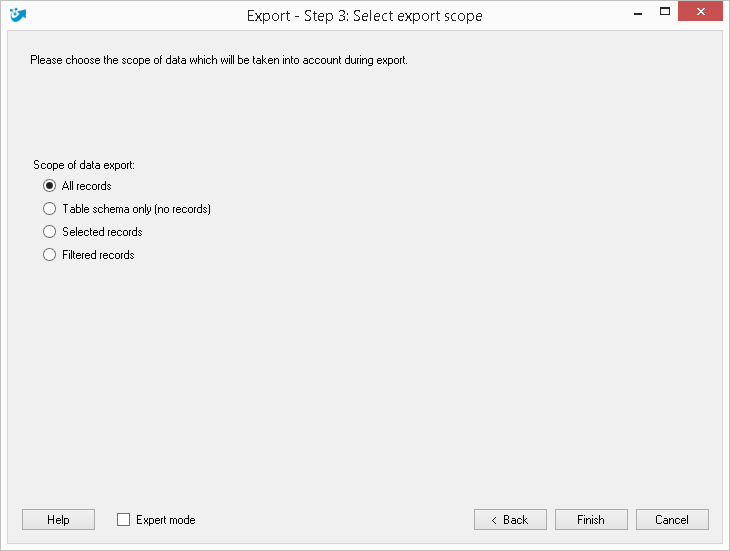
Press "Finish >".
If you have activated the expert mode you can additionally define which columns should be exported to Excel.